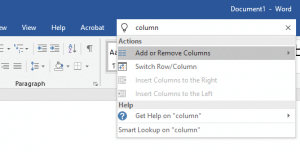5 Simple Tricks To Master Microsoft Word
Most typists use Microsoft Word every day that they work. These 5 simple suggestions will help you master Microsoft Word and ensure you know your way around the program.
Microsoft word is filled with shortcuts and customisable features to make your job easier. Here are five tricks that you can use to improve your use of the program.
1. Tell Me What You Want To Do
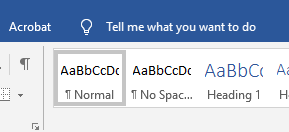
To master Microsoft Word, you need to be able to easily find the settings and tools you wish to use. So, Microsoft has created a helpful search box where you can find anything you might need. For example, if I wanted to create columns, I could add them by just typing them into the search bar. Even though it is located right above the ribbon toolbar, you may have always ignored this helpful feature. I know I have.
2. Copy Formatting
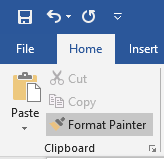
Using this tool, you can quickly apply the same formatting such as colour, font style, size and border style to multiple pieces of text or graphics.
- Select the text or graphic that has the formatting you wish to copy
- Select Format Painter. The pointer will change to a paintbrush icon
- Use the brush to paint text or graphics you wish to apply the formatting. This only works once. To change the format of multiple selections in your document, you must first double-click Format Painter.
- Press ESC to stop formatting
3. Make Use Of Find And Replace
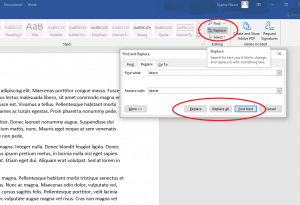
You don’t have to trawl through the file trying to spot every misspelling in order to fix this. With Word, you can ‘Find and Replace’ every occurrence in only a few clicks. Located on the Home tab, select Replace, type in the misspelling, and whatever you wish to replace it with. Then select Replace All. If you want to be more specific about what you replace, the Find Next -> Replace options also work well.
4. Know Your Keyboard Shortcuts
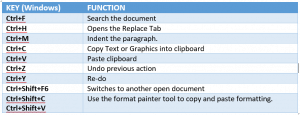
You can even assign custom keyboard shortcuts. You can find more information on this here.
5. Use AutoCorrect To Your Advantage
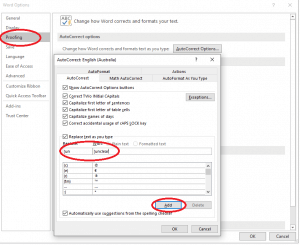
We all have words that we seem to misspell all the time. You can set AutoCorrect to always fix that mistake. Using this same function, you can create keystroke-saving shortcuts. Pacific typists use the [Unclear] in nearly every file. To save time, you create an AutoCorrect rule to turn [un into [Unclear] which will ultimately save time.
These five tips will help you start to master Microsoft Word but they only scratch the surface of what this powerful program can do. There are many more features in Microsoft word that can assist in transcription. Utilising some of these tips will increase your efficiency as a typist. Have a play around with Microsoft Word and see what works best for you!
If you would like to learn more about our transcription services online please fill out our contact form and will reply to you shortly. Alternatively, feel free to phone us on 1300 662 173 or email us at enquiries@pacifictranscription.com.au.
Updated 28/09/2022